If you manage Windows endpoints with Intune and still package EXEs and MSIs “by hand,” PSADT is the upgrade your team needs. The PowerShell App Deployment Toolkit wraps your installer in predictable logging, UX, and return codes — exactly what Intune’s Win32 app model expects. In this guide, you’ll go from zero to a production-ready deployment pipeline: folder structure, commands, detection rules, return codes, and troubleshooting.
Why PSADT + Intune?
Intune installs classic Windows apps via the Intune Management Extension (IME) using the Win32 app model. You upload a .intunewin package, set detection rules and return codes, assign to devices/users, and IME does the rest. PSADT adds reliable scripting primitives (install/uninstall, pre-checks, user prompts, logging, reboot handling) so deployments behave consistently.
Prerequisites
- Download PSADT from the official site/PowerShell Gallery or GitHub.
psappdeploytoolkit.com- Get Microsoft’s Win32 Content Prep Tool (IntuneWinAppUtil.exe) to convert your package into .intunewin.
- optional: Download the ServiceUI.exe for interactive deployments
Recommended folder structure:
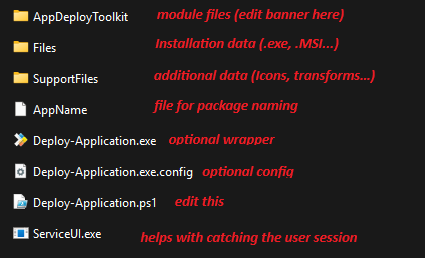
Tip: Keep versioned subfolders (e.g., Vendor-App\2.3.1\...) so you can re-package quickly when updates drop.
Author the PSADT install script
Open Deploy-Application.ps1 and customize the Install and Uninstall sections.
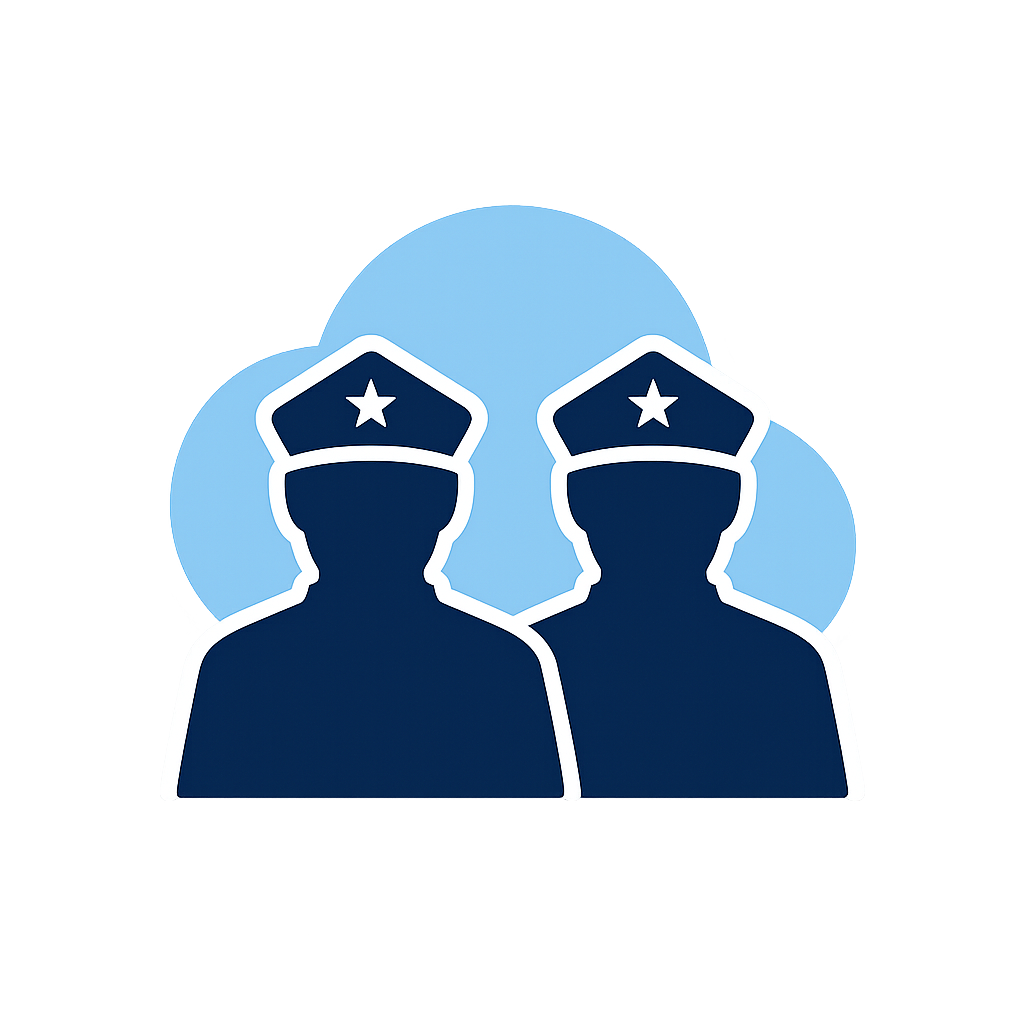
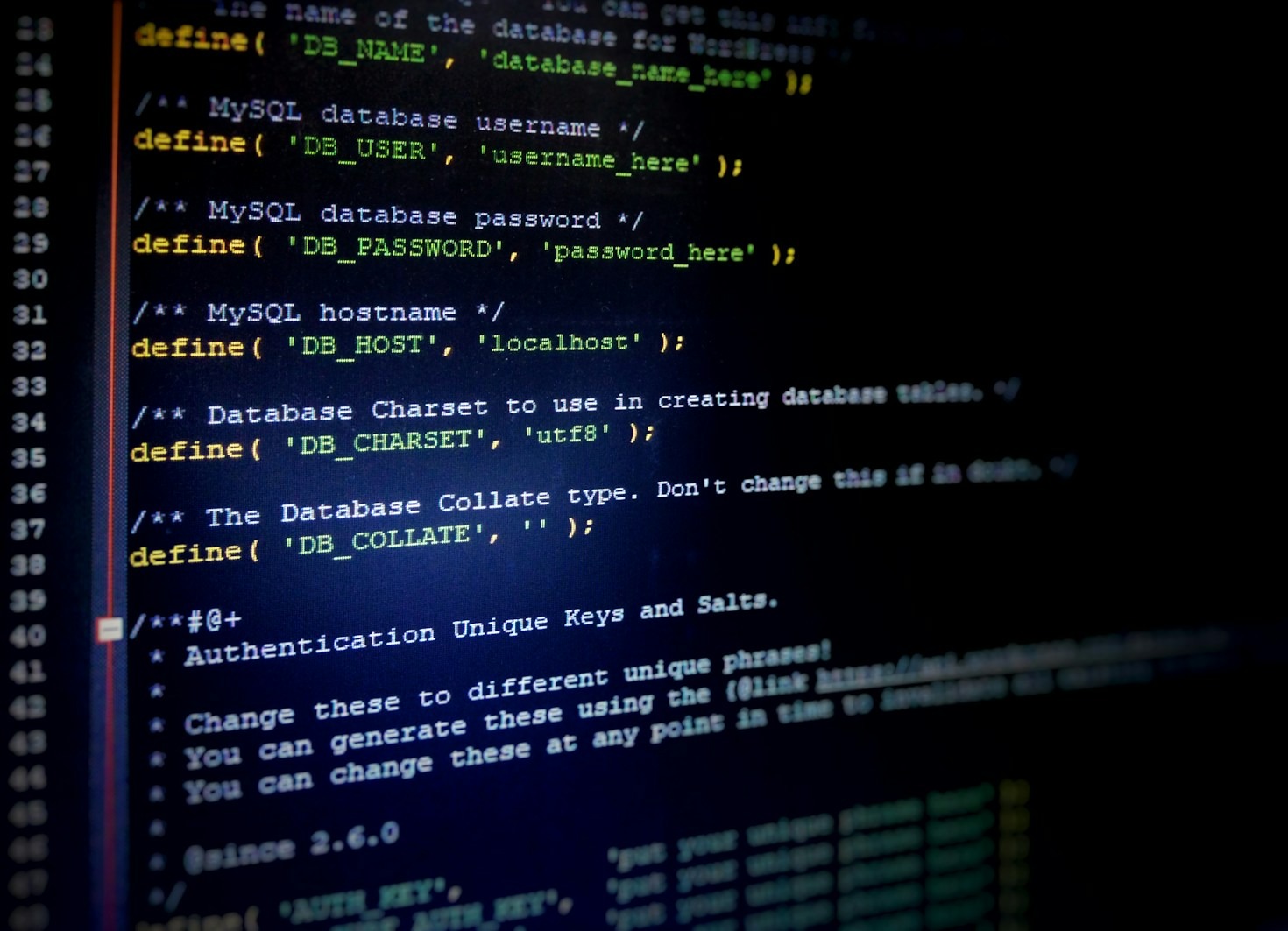
Schreibe einen Kommentar